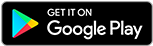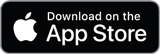![]()
![]()
![]()
Use LEFT and RIGHT arrow keys to navigate between flashcards;
Use UP and DOWN arrow keys to flip the card;
H to show hint;
A reads text to speech;
67 Cards in this Set
- Front
- Back
|
exit |
Terminates the current shell |
|
|
logout |
Informs the shell you want to end the login session |
|
|
cd Dir |
Changes the working directory to Dir |
|
|
cd |
Changes the current directory to the user's home directory |
|
|
ls |
Lists the contents of the current directory |
|
|
mkdir Dir |
Creates a directory named Dir |
|
|
pwd |
Displays the full pathname of the current directory |
|
|
history |
Outputs a list of previously entered command lines |
|
|
!! |
Reexecutes the most recent command line (csh, tcsh, and bash) |
|
|
!## |
Reexecutes the command number ## |
|
|
!xxx |
Reexecutes the last command that begins with xxx |
|
|
alias newname command |
Tells shells to interpret newname as command |
|
|
SPACEBAR |
Advance one screen |
|
|
ENTER |
Advance one line |
|
|
b |
Go back toward the top of the file one screen |
|
|
/xxx |
Go forward to the first target (xxx) and display the page |
|
|
n |
Go to the next target (xxx) |
|
|
q |
Quit more |
|
|
cat file1 |
Outputs file1 from beginning to end. Useful for small files |
|
|
head filename |
Displays the first 10 lines of filename |
|
|
tail filename |
Displays the last 10 lines of filename |
|
|
wc filename |
Counts the lines, words and characters in filename |
|
|
cp file1 file2 |
Copies file1 to file2 |
|
|
mv file1 file2 |
Renames file1 as file2 |
|
|
rm filename |
Deletes filename |
|
|
rm -i filename |
Deletes filename, but asks the user to confirm the deletion |
|
|
spell filename |
Checks the spelling in filename |
|
|
who |
displays a list of users currently logged on |
|
|
lp filename |
Prints filename on the line printer |
|
|
lpr filename |
Prints filename on the line printer |
|
|
utility > filename |
Sends the output of the utility to the file filename |
|
|
utility >> filename |
Appends the output of the utility to the file filename |
|
|
utility1 | utility2 |
Makes the output of utility1 the input of utility 2 |
|
|
man utility |
Displays manual entry for the utility listed as an argument |
|
|
man -k word(s) |
Displays all lines in the table of contents contaning any word listed in word(s) |
|
|
vi filename |
Instructs shell to start vi and pass one argument, filename, which vi interprets as a file to open if it exists in the current directory, or to create if it does not already exist. |
|
|
hjkl |
Moves the cursor one space or line left, down, up, or right, respectively |
|
|
0 (zero) |
Moves the cursor to the beginning of whatever line it is on. |
|
|
^ (caret) |
Like zero, it moves the cursor to the beginning of the current line. |
|
|
$ |
Moves the cursor to the end of the line. |
|
|
##G |
Moves the cursor to the line specified by the number in front of the G, for example 42G move the cursor to line 42 in the file |
|
|
G |
Moves the cursor to the last line of the file. |
|
|
w |
Moves the cursor forward to the first letter of the next word. |
|
|
e |
Moves the cursor forward to the next end of a word. (If the cursor is in a word, the next end is the end of the current word. If the cursor is at the end of a word, the next end is the end of the next word.) |
|
|
b |
Moves the cursor backward to the previous beginning of a word. If the cursor is in a word, the previous beginning is the beginning of the current word. |
|
|
12| |
Positions the cursor at column 12 of the current line. |
|
|
L |
Positions the cursor at the lowest line displayed on the screen. |
|
|
M |
Positions the cursor at the midpoint on the screen. |
|
|
H |
Positions the cursor at the highest line on the screen. |
|
|
'' |
Two single quotes. Moves the cursor to its previous location in the file. |
|
|
fb |
Moves the cursor forward on the line to the next b (or to any other specified character) |
|
|
/word |
Moves the cursor forward through the text to the next instance of word. |
|
|
n |
Moves to the next instance of the pattern identified in a previously issued /word |
|
|
CTRL-D |
Scrolls the cursor down a block of text in a file. |
|
|
CTRL-U |
Scrolls the cursor up a block of text in a file. |
|
|
CTRL-F |
Displays the next screenful of text in a file. |
|
|
CTRL-B |
Displays the previous screenful of text in a file. |
|
|
:set number |
Instructs the editor to include line numbers as part of the screen display, not as part of the file itself. The abbreviated form of :set nu also works. |
|
|
:set nonumber |
Removes line numbers from your screen. You can also use :set nonu |
|
|
:set ignorecase |
Instructs editor to search for targets, ignoring the case of the characters |
|
|
:set |
Shows you all the options you have set. |
|
|
:set all |
Shows you all the set options available |
|
|
dd |
Deletes the line of text on which the cursor is positioned. |
|
|
#dd |
Deletes # number of lines of text |
|
|
dw |
Deletes one word from the text. |
|
|
#dw |
Deletes # number of words from the text. |
|
|
x |
Deletes the one character under the cursor |