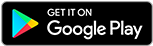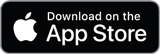![]()
![]()
![]()
Use LEFT and RIGHT arrow keys to navigate between flashcards;
Use UP and DOWN arrow keys to flip the card;
H to show hint;
A reads text to speech;
6 Cards in this Set
- Front
- Back
|
Video subsystem |
A laptop's video subsystem consists of a screen, e.g. LED, + a video card, eg Mini PCIe card |
|
|
Inverter |
Converts DC voltage from MB to AC voltage to be sent to the backlight |
|
|
Webcam + microphone |
Know where to find them + disable them |
|
|
Docking station/port replicator |
A laptop is placed or docked into a docking station; a port replicator is connected to the laptop simply to provide additional ports |
|
|
Types of monitors |
Liquid-crystal display (LCD) use a cold cathode fluorescent lamp as the lighting source, + an inverter to change power from DC to AC. Two types of LCD technologies: Twisted Nematic (TN) - uses liquid crystals that actually twist + untwist @ varying angles. In-plane Switching (IPS) - aligns the liquid crystals on a plane that's parallel to the glass. LED monitors utilise light-emitting diodes to display images. Organic light-emitting diodes (OLED) displays use organic semiconductor substances as the lighting material. |
|
|
Video Troubleshooting |
1. Connections 2. Power cycle the computer - for video memory/Screen retention (burn in) 3. Check for an onboard video setting in UEFI/BIOS - as video cards can conflict 4. Resolution and refresh settings - too high, resolution not supported, 5. Check the driver 6. Check the version of DirectX - it helps get more performance from multimedia, games, + movies. 7. Check the temperature threshold of the video card. 8. Use software to check + repair stuck or dead pixels. 9. Calibrate the monitor - by using Colour Calibration (or dccw in CMD). 10. Use a filter on the monitor - for eye strain. 11. Check for newly installed apps. 12. Check inside the computer. |