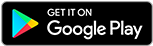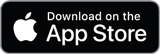![]()
![]()
![]()
Use LEFT and RIGHT arrow keys to navigate between flashcards;
Use UP and DOWN arrow keys to flip the card;
H to show hint;
A reads text to speech;
27 Cards in this Set
- Front
- Back
|
Install Distributed File System (DFS) |
Install-WindowsFeature -Name FS-DFS-Namespace,FS-DFS-Replication -IncludeManagementTools |
|
|
Access-Based Enumeration |
Windows Server 2008 mode in a Windows Server 2008 domain functional level |
|
|
Share Path |
The location that the users will type in, i.e. |
|
|
Target Path |
The location of the actual shared directory
\\host-name\share |
|
|
New-DfsnRoot |
The root is where other shared directories will be found |
|
|
New-DfsnFolder |
The folder is where the shared information actually is located |
|
|
Target |
Targets are other shared directories that will be a part of a DFS-N folder |
|
|
Enable Access-Based Enumeration (ABE) |
Select 'Enable Access-Based Enumeration for this Namespace' from the Advanced tab on the properties dialog box |
|
|
Set-DfsnRoot |
Change properties on a root folder in PowerShell |
|
|
New-DfsrReplicationGroup |
Creates a new replication group, assigns folders to it, and adds member servers |
|
|
Add-DfsrConnection |
Adds a bi-directional connection between two servers |
|
|
Set-DfsrMembership |
Alter the properties on a DFS-R group |
|
|
Set-DfsrGroupSchedule |
Can set replication schedule and bandwidth settings |
|
|
Remote Differential Compression (RDC) |
DFS-R only copies a changed segment on files 64 KB and larger by default |
|
|
Set-DfsrConnection |
Can change the bandwidth and disable cross-file RDC |
|
|
DFS-R Staging |
The staging folder acts as a queue for changes that will be replicated to receiving members. Default staging size is 4 GB |
|
|
Get-DfsrMembership |
Get the current configuration on the DFS-R members |
|
|
Multiple Root Targets for Domain-Based DFS-N |
Minimum of two domain controllers and two DFS-N root targets |
|
|
Failover Clusters for Stand-Alone DFS-N |
Create the root on the shared cluster storage of a clustered file server by using the Cluster Administrator console |
|
|
Clone a DFS Database |
1. Create and populate the folder 2. Create a replication group (New-DfsReplication group) 3. Add DFS replicated folder (New-DfsReplicatedFolder) 4. Add source server (Add-DfsrMember) 5. Set source server as primary (Set-DfsrMembership) |
|
|
Export-DfsrClone |
Export the DFS database |
|
|
Get-DfsrCloneState |
Allows monitoring the progress of the cloning |
|
|
Get-ChildItem -Path "H:\System Volume Information\dfsr" -hidden |
Will determine if there is a database already |
|
|
Import-DfsrClone |
Imports the cloned database |
|
|
Add-DfsrMember |
Adds the server to the replicated group |
|
|
Get-DfsrPreservedFiles |
Discovers any files that had conflicts during the database cloning |
|
|
Dfsradmin |
Command line utility to manage DFS-R |