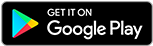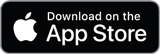![]()
![]()
![]()
Use LEFT and RIGHT arrow keys to navigate between flashcards;
Use UP and DOWN arrow keys to flip the card;
H to show hint;
A reads text to speech;
23 Cards in this Set
- Front
- Back
|
Rectangular Marquee Tool
|
Use this tool to make selections on your image.
|
|
|
Move Tool
|
Use this tool to move things.
|
|
|
Polygon Lasso Tool
|
Use this to draw selections in whatever shape you would like.
|
|
|
Magic Wand Tool
|
Use this to select a color range.
|
|
|
Crop Tool
|
Crops the image to the size of the box
|
|
|
Slice Tool
|
Used mostly for building websites, or splitting up one image into smaller ones when saving.
|
|
|
Healing Brush Tool
|
Used this tool to repair scratches and specs and stuff like that on images.
|
|
|
Brush Tool
|
It paints one your image in whatever color you have selected and whatever size you have selected.
|
|
|
Clone Stamp Tool
|
its a direct copy of the information from the first selected area to the second
|
|
|
History Brush Tool
|
The History Brush tool paints with the information from whatever History state is selected
|
|
|
Eraser Tool
|
Erases
|
|
|
Gradient Tool
|
Use to make gradiation of colors.
|
|
|
Blur Tool
|
Makes things blurry
|
|
|
Dodge Tool
|
Its used to lighten whatever area you use on it.
|
|
|
Path Selection Tool
|
Use this tool when working with paths.
|
|
|
Horizontal Type Tool
|
Makes text
|
|
|
Pen Tool
|
Create paths in which you would use the path selection tool to select the path.
|
|
|
Rectangle Tool
|
It draws a shape layer in the form of a rectangle/ It fills the rectangle with whatever foreground color you have selected.
|
|
|
Note Tool
|
Digital Post its
|
|
|
Eyedropper tool
|
Changes your foreground to any color you click on
|
|
|
Hand Tool
|
Move your entire image within a window.
|
|
|
Zoom Tool
|
Zooms
|
|
|
Color Boxes
|
Foreground in front background in back
|