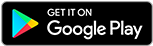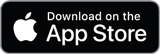![]()
![]()
![]()
Use LEFT and RIGHT arrow keys to navigate between flashcards;
Use UP and DOWN arrow keys to flip the card;
H to show hint;
A reads text to speech;
9 Cards in this Set
- Front
- Back
|
Open an app |
With touch gestures: Tap the app.
With keyboard and mouse: Click on the app. |
|
|
Return to Start screen from an app |
With touch gestures: Tap the Start button in the lower left-corner of the screen.
With keyboard and mouse: Press the Windows key on the keyboard. |
|
|
Display the charms |
With touch gestures: Swipe from the right edge of the screen.
With keyboard and mouse: Point to the upper-right corner of the Start screen. |
|
|
Display the Start menu |
With touch gestures: Tap the Desktop tile and then press and release the Start button
With keyboard and mouse: Point to the lower-left corner of the Start screen to display the Start button, and then right-click it. |
|
|
Display the Start menu |
With touch gestures: Tap the Desktop tile and then press and release the Start button
With keyboard and mouse: Point to the lower-left corner of the Start screen to display the Start button, and then right-click it. |
|
|
See all apps on your computer |
With touch gestures: Swipe to the left until the down arrow appears, and then tap the arrow in the lower-left corner of the Start screen (shown in figure 15.7). A list of the apps will appear, by name and in alphabetical order.
With keyboard and mouse: Point to the lower-left area of the Start screen, and then click the down arrow. |
|
|
Display the Start menu |
With touch gestures: Tap the Desktop tile and then press and release the Start button
With keyboard and mouse: Point to the lower-left corner of the Start screen to display the Start button, and then right-click it. |
|
|
See all apps on your computer |
With touch gestures: Swipe to the left until the down arrow appears, and then tap the arrow in the lower-left corner of the Start screen (shown in figure 15.7). A list of the apps will appear, by name and in alphabetical order.
With keyboard and mouse: Point to the lower-left area of the Start screen, and then click the down arrow. |
|
|
Switch between open apps |
With touch gestures: Swipe in and out from the left edge of the screen to see a list of open apps, and then tap on one.
With keyboard and mouse: Point to the upper-left corner of the Start screen to see a list of open apps, and then click on one. |